Update Your Account
If your affiliate account has not yet been approved, you can skip the steps on this page but you must return to complete each step once your account is approved.
After your affiliate account has been approved, you will need to update your account profile. Please follow the 3 required steps below:
- Update your Facebook profile URL
- Update your iDev Affilate ID
- Complete your W9 or W8BEN form (required to be paid)
Step 1: Locate Your Information
Facebook Profile URL
Follow the steps below to get your Facebook profile URL
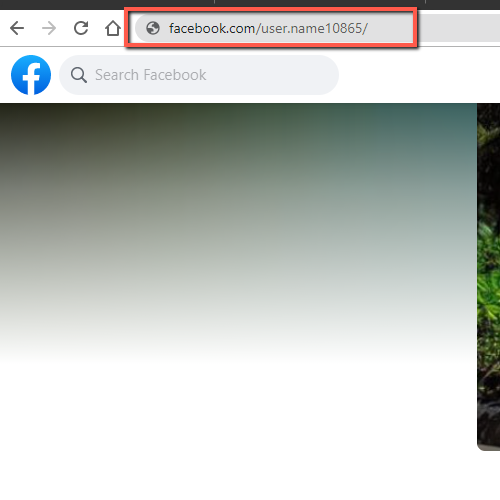
- Login to your Facebook account
- Click on your profile picture to the top right hand corner of your page.
- Copy the website address at the top of your browser. Your profile URL Should look like this: https://www.facebook.com/your.username
- If you need a step by step guide or help finding your FB profile URL from a mobile device Click Here For Instructions
iDev Affiliate ID
Follow the steps below to get your Facebook profile URL
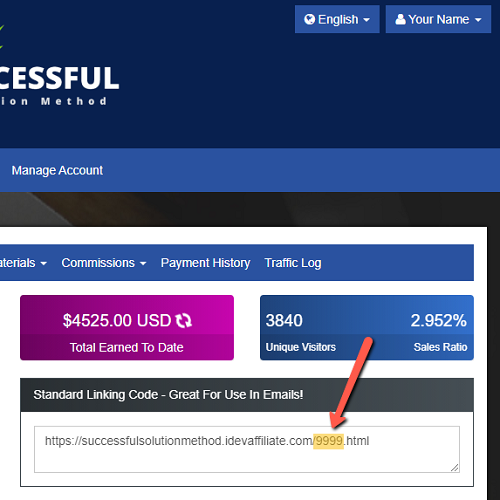
- Login to your iDev Affiliate Account
- On the main homepage you can find your affiliate referral link in the "Standard Linking Code" section.
- Your affiliate ID are the numbers at the end of the website link before the '.html'. In the example above the affiliate ID is 9999. (https://successfulsolutionmethod.idevaffiliate.com/9999.html)
- Write down these digits to enter them in your profile below
Step 2: Update Your Profile Below
Now that you have your Facebook profile URL and your iDev Affiliate ID, please enter these items in the "Affiliate Information" section below and click on the "Update" button below.
You must be logged in to edit your profile.
After completing step above click the "Next Steps" button below.
